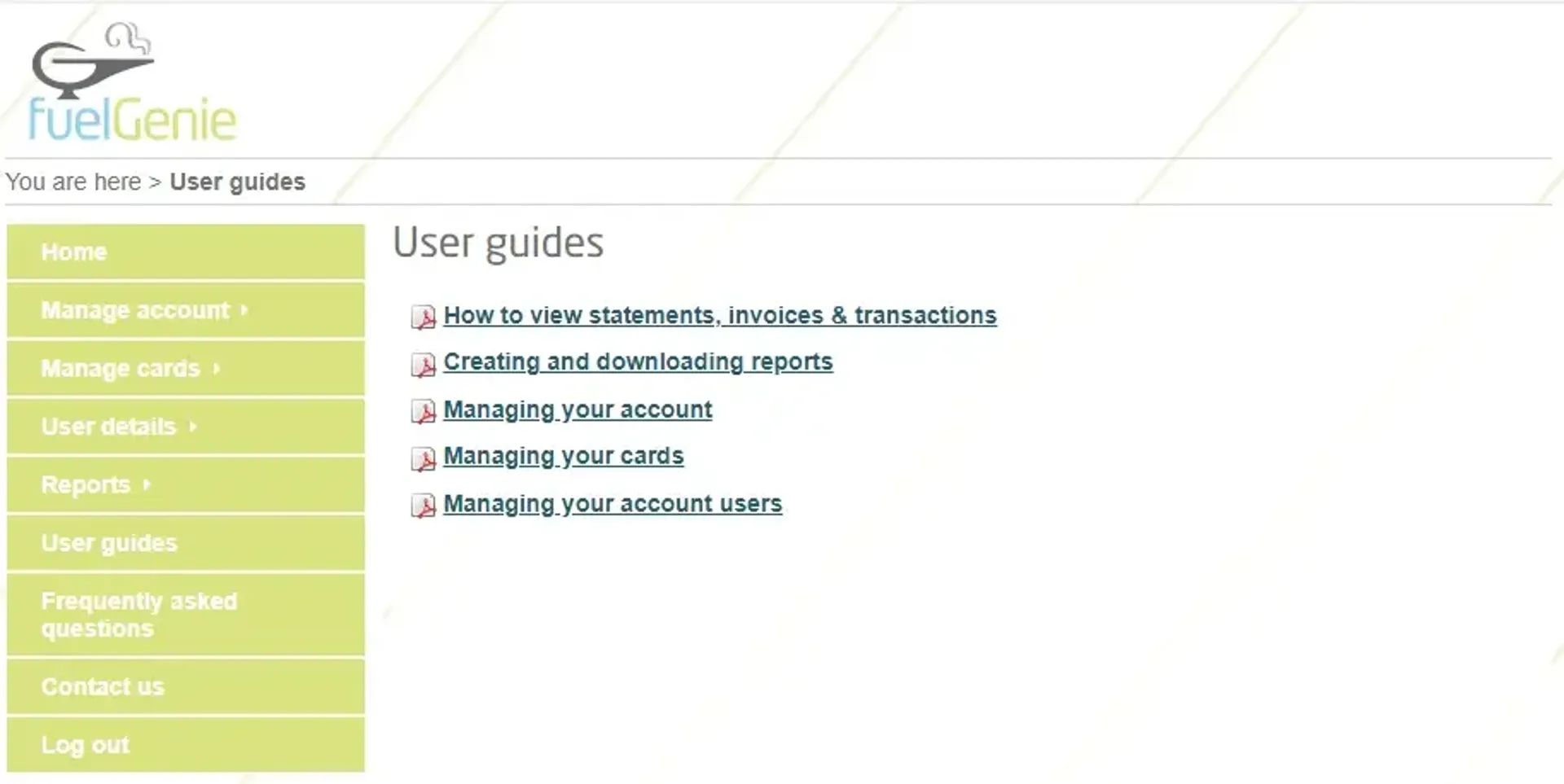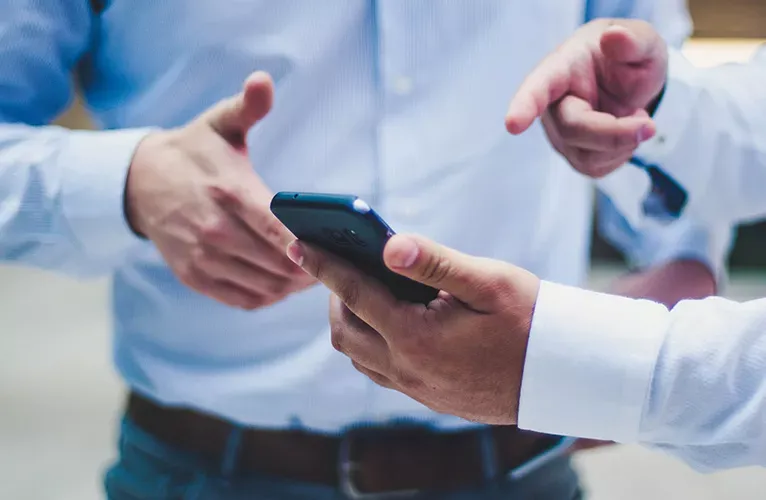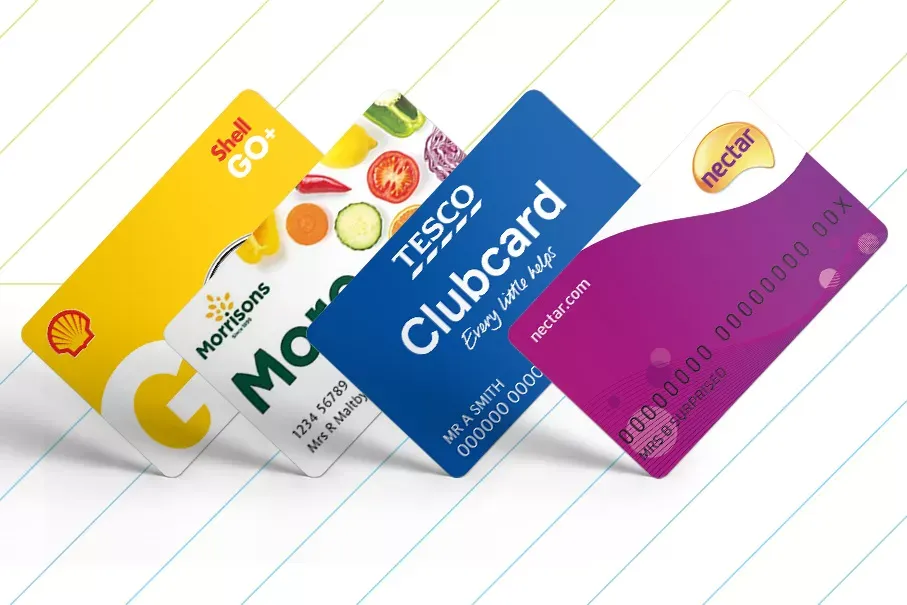Regular reporting on fuel expenditure is part of most fleet managers roles. With your fuelGenie online account you can create reports and schedule these to be generated on a regular basis, taking the hassle out of creating your own reports. We take a look at how to do this and what options are available.
From these reports you can gain detailed information including:
- Card Number
- Cardholder
- Merchant Name
- Merchant Address
- Vehicle Registration Number
- Mileage
- Volume of Fuel
- Vehicle Type
Types of Report
There are two types of report that you can generate in your online account, these are Transaction Reports and Cost Centre Reports. The difference between these are as follows:
Transaction Report
This report contains all of the detailed transaction data.
Cost Centre Report
The cost centre report shows the same detailed data of as the transaction report but also details out the cost centres and subtotals for each cost centre. This allows you to separate cards into specific cost centres for easy reporting.
In order to make the most of the Cost Centre Report you will need to associate each card with a specific cost centre, this can be done in the manage cards section.
Report Options
Once you select the type of report you want to create then you can select the date range you would like to run the report for. You can also select to base the report on a specific invoice, this option is available in the dropdown menu named “Invoice date”.
There are a number of other options you can select in order to personalise the report, these include Employee Id, Regional Location and Vehicle types.
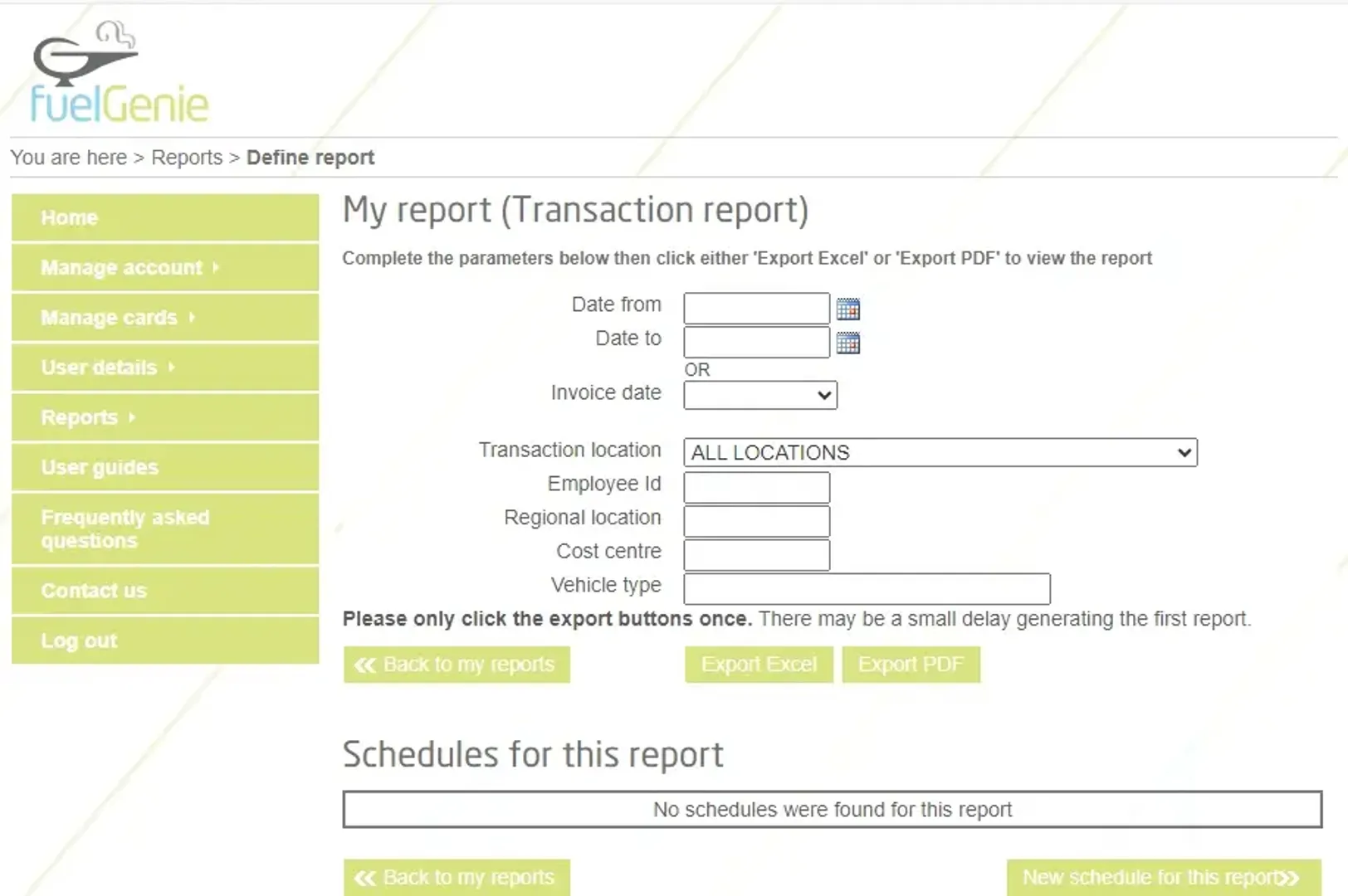
Scheduling Reports
Once you have your report set up you can schedule it to be generated on a regular basis, to do this you should select the “New schedule for this report” button at the bottom of the reports page. The reporting scheduling options are; daily, weekly, bi-monthly, monthly or annually so you can fit the reports around your business needs. Once a scheduled report is created it will be added to the reports section of your fuelGenie account
There are a number of options you can select when scheduling the reports including the report format and the specific time the report is ran.
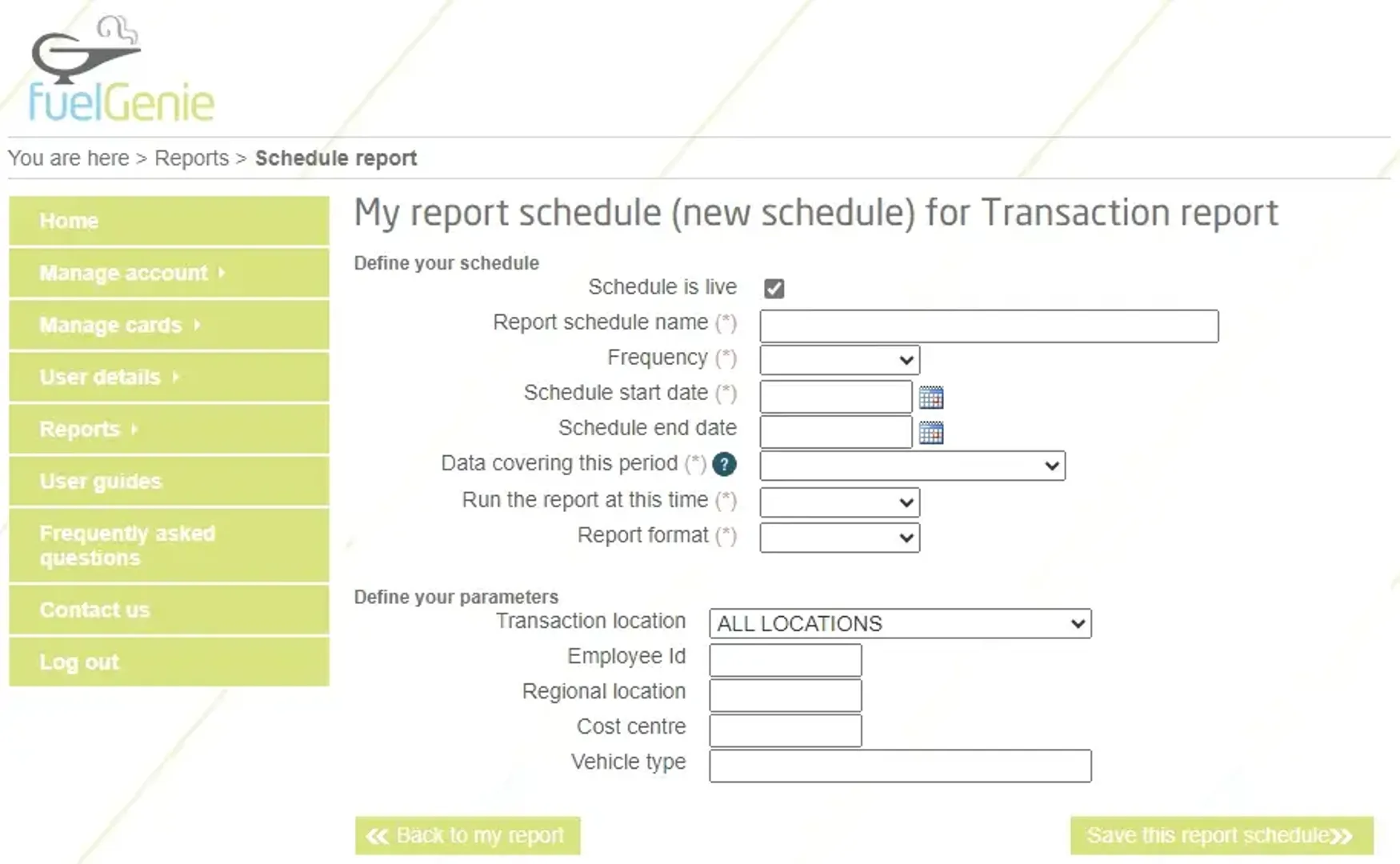
Reports can be downloaded in both PDF and excel format depending on your business needs. We recommend setting up reports to be scheduled on a regular basis to help your business manage fuel spend effectively.
You can find detailed user guides for your account on the user guide section in your online account. These cover topics such as managing your cards, viewing statements, invoices, transactions and more.